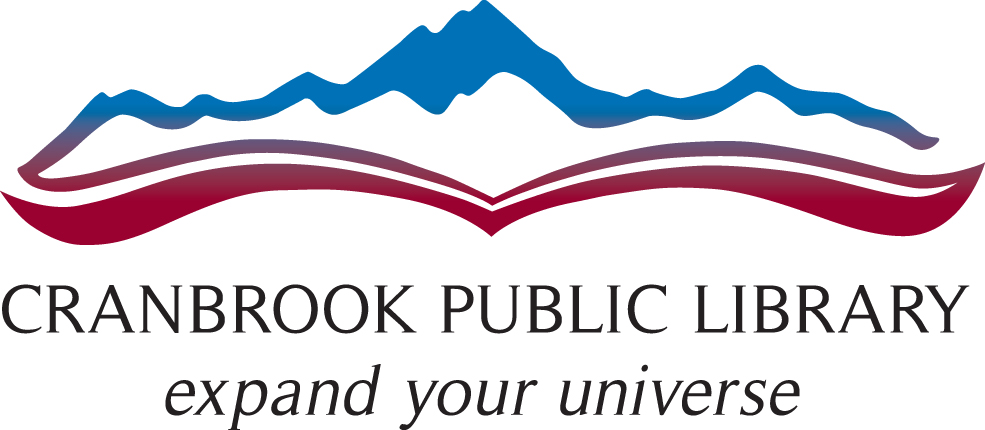Let your imagination run wild as you develop exciting three-dimensional creations with our professional design software and 3D printer!
3D Printing FAQs
Who Can 3D Print?
Anyone 16 years of age or older can use the 3D printing service. Those under 16 must get a parent or guardian to submit the file.
What Does it Cost?
For each print job, we charge $1.00 for the first five grams then $0.10 per each additional gram. Payment is required before printing begins.
How Do I Print?
1. Create
- Design your own print at home, use the Library’s computers and programs, or download a ready-made project online (see Design Software)
- Ensure your project is within the confinements as outlined below in the Equipment section
2. Book a Slicing Session
After you have finished designing your project, you will need to contact library staff at the information below for project approval and to book a one-to-one 30-minute session to “slice” (adjust the print settings of) your project.
Slicing sessions can be booked up to 72 hours in advance of desired time. Payment will be processed at this time. Note: a project may be refused if any requirements in the What Can I Not Print? section are not met.

250-426-4063

idealab@cranbrookpubliclibrary.ca
3. Pick Up
The Library will alert you over email or phone when your print job is ready to be picked up.
- You will need to present your library card at the Welcome Desk before we can release the item to you
- Any post-print sanding, painting, or modifications will be up to you to complete
- You will have 14 days after the date of notification to pick up your 3D printed item before it expires, after which the item will become the property of the Cranbrook Public Library and future print requests may be denied
What Can I Not Print?
- Weapons, illegal, or obscene items or other items that contravene the Library’s Code of Conduct or other applicable policies
- Any item that will infringe a person’s intellectual property rights, such as copyright, trademarks and patents, or any other rights, including privacy and publicity rights
- Any applications for which the printing material is not suited
- Projects that exceed the limitations of our 3D printer
- Projects exceeding seven hours of print time – settings may have to be adjusted, or the object broken up and printed in smaller sections
Equipment
Printer
- Model: Ultimaker 2+ Connect
- Print Technology: Fused Deposition Modeling (FDM), otherwise known as Fused Filament Fabrication (FFF)
- Print Head: 0.4 mm nozzle, single extrusion (180-220°C)
- Build Plate: Heated glass build plate (20 – 110°C)
- Print Area (XYZ): 223 x 220 x 205 mm (8.7 x 8.6 x 8 inches)
- Slicing Software: Ultimaker Cura
Filament Material
- Name: Polylactic Acid (PLA)
- Description: PLA is a biodegradable thermoplastic derived from materials like corn starch
- Colours: Clear, Silver, Black, White, Red, Yellow, Green, Blue
- Health and Safety: Not recommended for applications requiring heat, UV light, or water resistance due to its porosity, brittleness, and low melting point; also, our 3D productions are not food grade certified
Recommended Settings
These are settings automatically set by Cura, our 3D object slicing software, for the Normal profile. Changes to the settings below will have large impacts on project weight, quality, and time. Learn more about print settings
- Infill: Default infill is set at 20 percent
- Bed Adhesion: Adhesion is turned on by default
- Support: Should your object need support, normal support will be applied with its default settings
- Layer Height: Layer height is automatically set at 0.15 mm
- Speed: The speed is 60 mm/s by default
- Size: Your object should be no larger than (XYZ): 223 x 220 x 205 mm or 8.7 x 8.6 x 8 inches. Any submission larger than this must be resubmitted either in smaller parts or on a smaller scale.
Design Software
Free
- Blender: Powerful open-source modeling and animation tool compatible with most computer operating systems (OS). Suited best for intermediate to advanced designers.
- BlocksCAD: CAD software designed to prepare users for using OpenSCAD.
- Cults3D: Download user-created 3D object files. Most designs are free of charge.
- FreeCAD: Browser-based parametric modeler with advanced features.
- MeshLab: Mesh editing tool, especially useful for fixing issues and optimizing STL files.
- MeshMixer: Mesh file editor from Autodesk.
- MyMiniFactory: Download user-created 3D object files. Most designs are free of charge.
- OpenSCAD: CAD software that uses a programming-style approach to 3D modeling.
- Pinshape: Download user-created 3D object files. Some designs are free of charge.
- Shapr3D: CAD software specifically designed for the iPad Pro and Apple Pencil. Paid version available.
- SketchUp: Easy-to-use browser-based CAD software. Also has a paid version.
- Thingiverse: Download user-created 3D object files. Most designs are free of charge.
- TinkerCAD: Easy-to-use browser-based computer-aided design (CAD) software. Great for beginners.
Commercial
- Autodesk Fusion 360: Powerful cloud-based CAD software. Paid versions for professionals available.
- Rhino: Powerful CAD software compatible with Windows and Mac OS.
- SolidWorks: Powerful Windows-based CAD software.
Tutorials & Help
- LinkedIn Learning: Variety of courses about 3D printing and modeling available for free with your library card. LinkedIn Learning FAQs
- All3DP: Articles and tutorials about many aspects of additive manufacturing.
- Applications List (PDF, 172 KB): Links directly to each app’s official help site.
Related Policies